The VLDT - DT2XL is a top - notch Dante to XLR audio converter. It seamlessly integrates Dante® - enabled audio networks with XLR devices, making it a great fit for live sound, studio work, and broadcast applications. With support for the LPCM 2.0 audio format, it offers high - quality digital audio transfer. Its 20Hz to 20kHz frequency response ensures accurate and detailed audio reproduction. The dynamic range of over 130dB guarantees crystal - clear sound, even in tough audio situations. This converter has an easy - to - use design with a single - cable setup and two XLR outputs for smooth connection to professional audio gear. You can configure the Dante® device latency to 1ms, 2ms, or 5ms according to your needs. It has a low audio output sync delay of less than 10ms, minimizing latency and optimizing performance. The converter comes in a durable plastic enclosure with a sleek black finish. It's lightweight and compact, so it won't take up much space. It also has a USB - C power input for easy setup and firmware updates, and a reset button for troubleshooting. Key features include excellent noise reduction, minimal audio distortion, and ESD protection for stable performance in challenging environments.


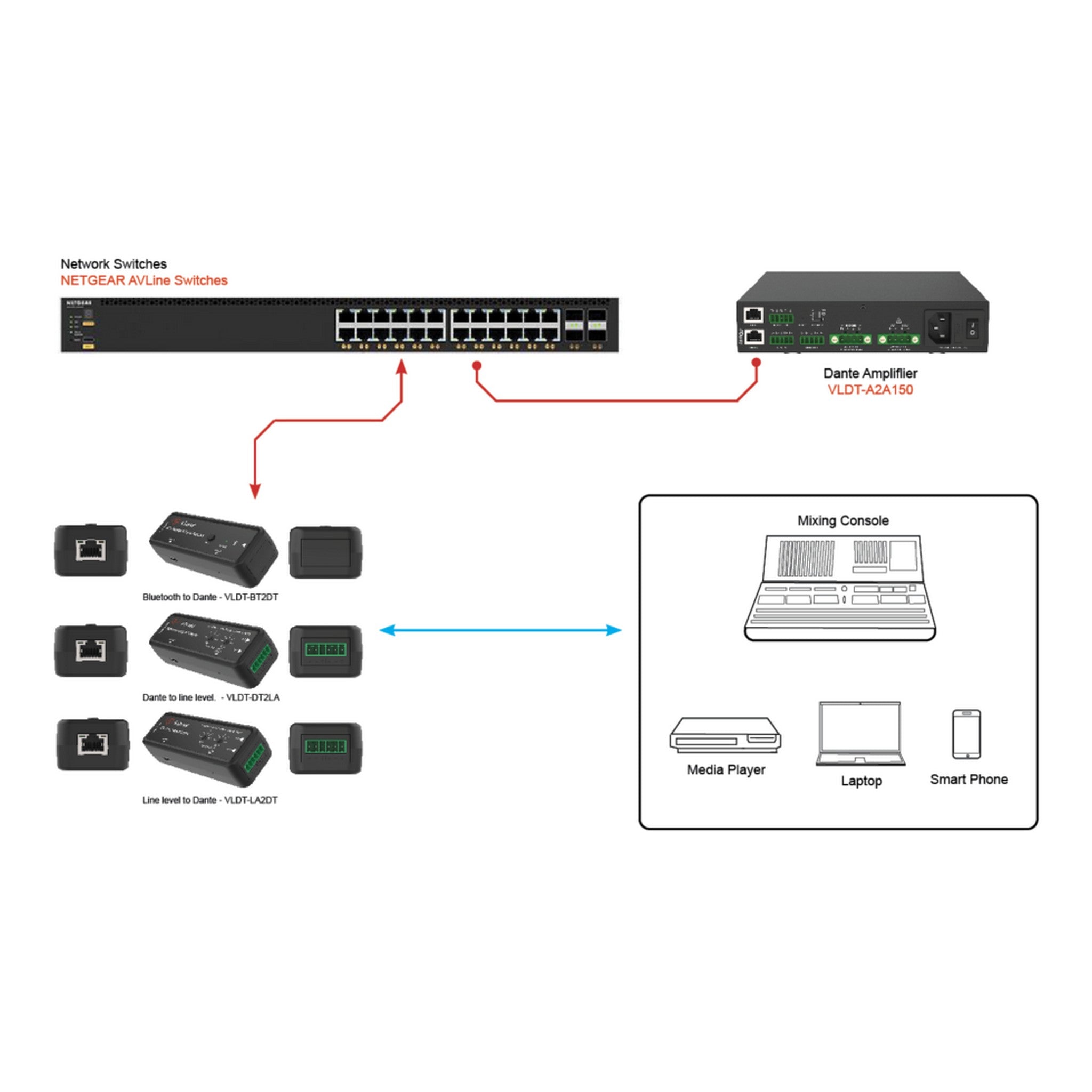
Using the VLDT - DT2XL Dante to XLR Audio Converter is easy. First, connect the DANTE input port (RJ45 connector, PoE) to your Dante - enabled audio network. Then, plug your professional audio equipment like mixers or amplifiers into the two XLR outputs. For power, use the USB - C power input. You can adjust the gain using the GAIN knobs. To configure the Dante device latency, use the Dante Controller to set it to 1ms, 2ms, or 5ms as per your requirements. When using the converter, keep it within the operating temperature range of 32°F to 104°F and relative humidity of 20% - 80% RH (non - condensing). Avoid exposing it to extreme conditions. For maintenance, you can perform a system reboot using the reset button if you encounter any issues. Also, make sure to keep the converter clean and free from dust. Periodically check the cables for any signs of damage. If you need to update the firmware, use the USB - C power and firmware update port.